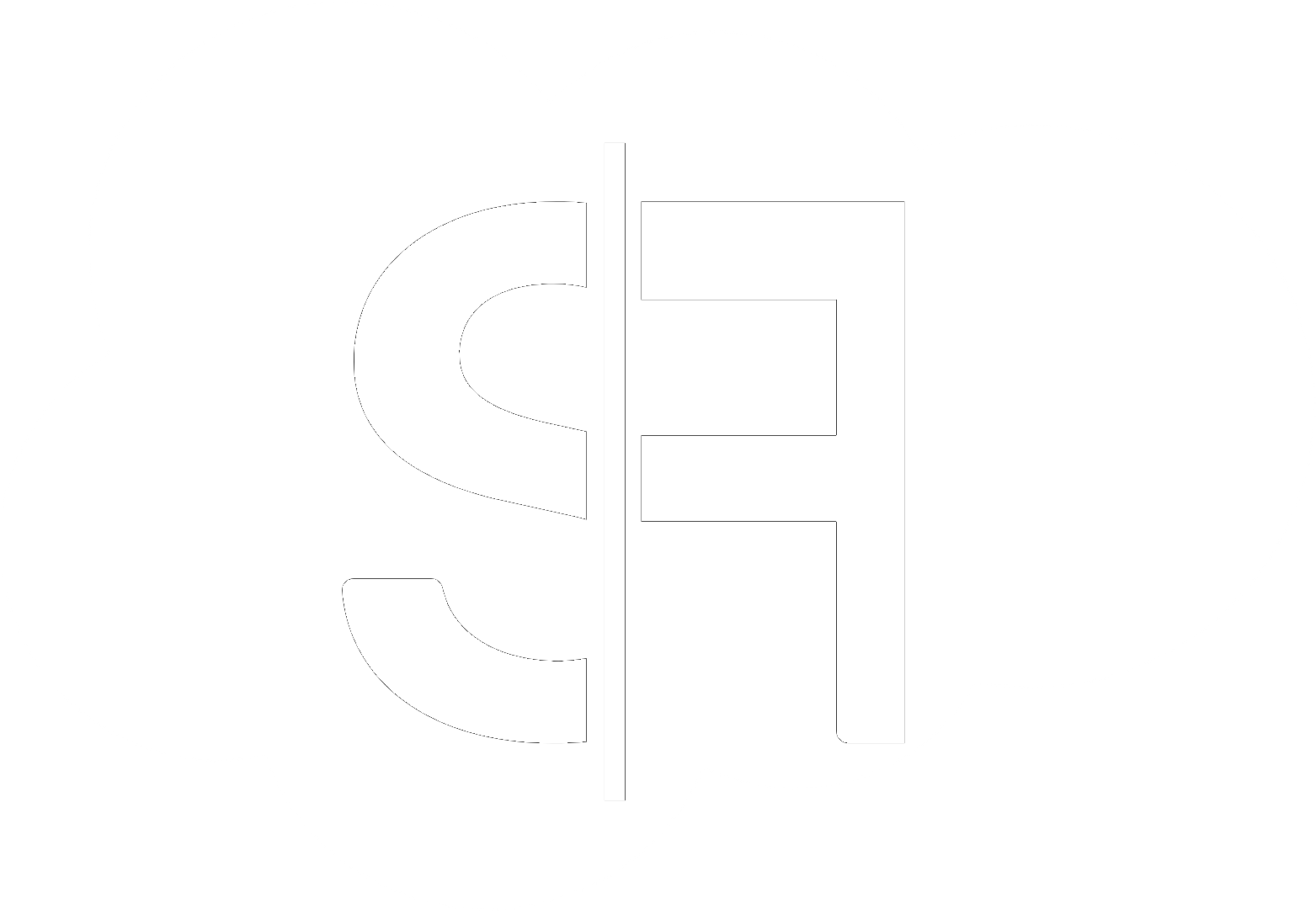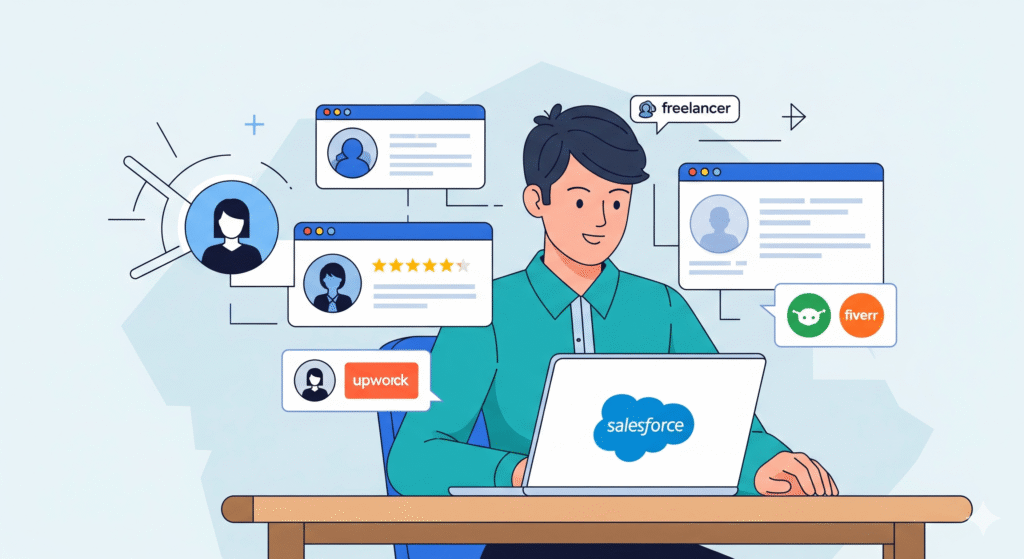Salesforce Reports API: Technical Guide for Developers
Unlock the power of your Salesforce data by mastering the Salesforce Reports API. As a developer, understanding how to programmatically access and manipulate your Salesforce reports is crucial for building custom integrations, automating data extraction, and delivering valuable insights. This technical guide will walk you through the essentials of working with the Salesforce Reports API, empowering you to leverage your data more effectively.
Whether you’re looking to build sophisticated dashboards, migrate data, or simply automate report generation, the Salesforce Reports API is your gateway. This article will delve into the technical aspects, providing you with the knowledge to get started and overcome common challenges.
Introduction to the Salesforce Reports API
The Salesforce Reports API allows developers to programmatically retrieve data from Salesforce reports. This means you can bypass the manual process of running reports within the Salesforce UI and instead fetch the information you need directly into your applications or other systems. This is particularly useful for complex reporting scenarios or when integrating Salesforce data with external business intelligence tools.
Getting Started with the Salesforce Reports API
Before you can start querying, ensure you have the necessary permissions and understand the authentication methods. Salesforce typically uses OAuth 2.0 for securing API access.
Authentication and Authorization
You’ll need to set up a connected app in your Salesforce instance to obtain client credentials (Consumer Key and Consumer Secret). Once you have these, you can use OAuth 2.0 flows to obtain an access token, which is then used in your API requests. Security is paramount, so always follow Salesforce’s best practices for managing your credentials and tokens.
Understanding Report IDs
Every Salesforce report has a unique identifier, known as the Report ID. You’ll need this ID to specify which report you want to retrieve data from. You can find the Report ID in the URL when you are viewing a report in the Salesforce UI, or programmatically through the Metadata API.
Making API Calls to Retrieve Report Data
The primary endpoint for retrieving report data is typically a REST API call. You’ll construct a GET request to the appropriate Salesforce API endpoint, including your access token and the Report ID.
Example API Request Structure
A typical request might look something like this:
GET /services/data/vXX.X/analytics/reports/
Authorization: Bearer YOUR_ACCESS_TOKEN
Where `vXX.X` represents the API version you are using, and `
Handling the API Response
The JSON response will be structured, often with sections for report metadata, column headers, and the rows of data. Developers will need to parse this JSON to extract the specific information they require. Pay attention to data types and potential null values.
Advanced Techniques and Considerations
As you become more comfortable with the Salesforce Reports API, you might explore advanced techniques.
Filters and Parameters
The API often allows you to apply filters to your report data directly through the API call. This can significantly reduce the amount of data you need to transfer and process, improving performance.
Pagination and Large Reports
For very large reports, the API may implement pagination. You’ll need to handle this by making subsequent requests to fetch all pages of data. Look for indicators like `nextRecordsUrl` in the API response.
Error Handling
Robust error handling is crucial. The API will return error codes and messages for various issues, such as invalid Report IDs, insufficient permissions, or malformed requests. Implement logic to gracefully handle these scenarios.
Alternatives and When to Use the Reports API
While the Salesforce Reports API is powerful, it’s not the only way to access Salesforce data. The Bulk API and SOQL (Salesforce Object Query Language) are other common methods. The Reports API is ideal when you want to retrieve data *exactly as it’s presented in a pre-configured Salesforce report*, including its specific groupings and summary calculations. If you need more ad-hoc querying of raw Salesforce objects, SOQL or the REST API with SOQL queries might be more appropriate.
Getting Expert Help
For complex Salesforce integrations or custom development needs, consider leveraging the expertise of experienced Salesforce developers. Companies like SFLanacer offer specialized Salesforce development services that can help you maximize the value of your Salesforce data. If you’re looking to connect with skilled professionals, platforms like Upwork or Fiverr can be valuable resources.
For specific inquiries or to discuss your project requirements, don’t hesitate to contact SFLanacer. Explore our blog for more insights into Salesforce development and best practices. Visit our main site at SFLanacer.com.
Mastering the Salesforce Reports API opens up a world of possibilities for data-driven applications. By following this technical guide, you’re well on your way to effectively integrating your Salesforce reports into your broader data ecosystem.