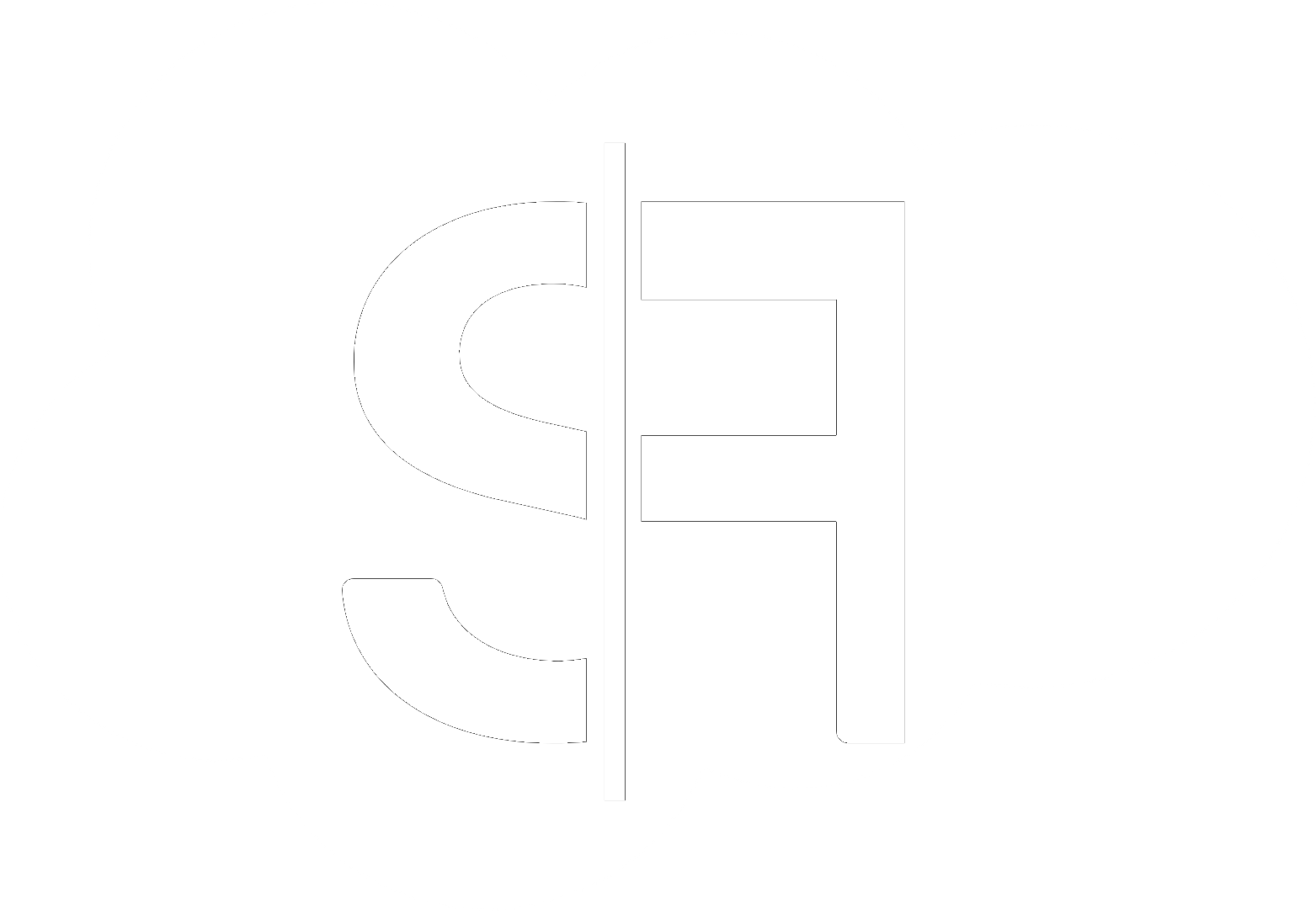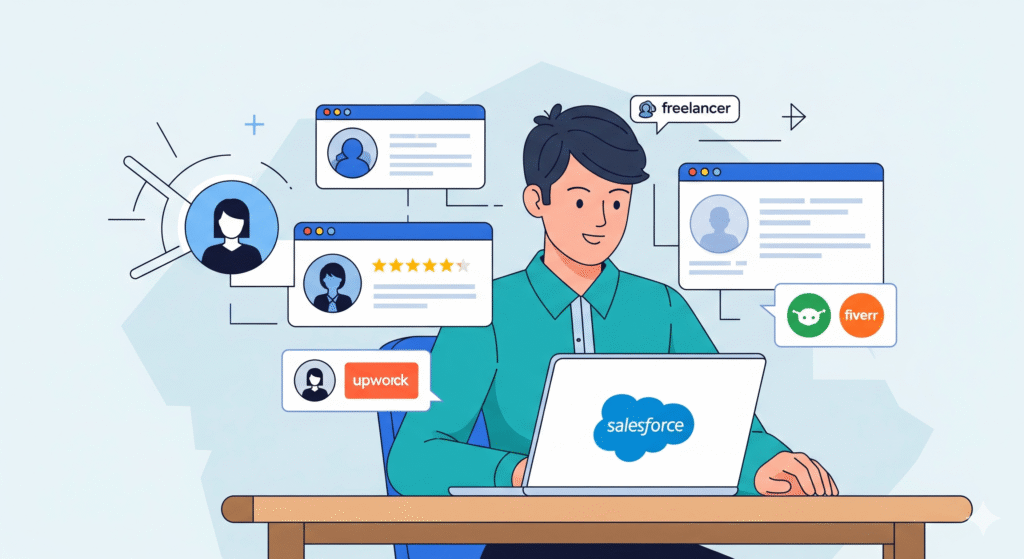How to Use Apex Maps and Sets for Better Performance
In the world of Salesforce development, optimizing your code for performance is crucial. Slow-running Apex can lead to poor user experiences, increased processing times, and ultimately, higher costs. One of the most effective ways to achieve better performance in your Apex code is to understand and leverage the power of Apex Maps and Sets. This post will guide you through how to effectively use these data structures to write more efficient and scalable Apex solutions.
If you’re looking for expert assistance in optimizing your Salesforce instance, don’t hesitate to contact us. We specialize in delivering top-tier Salesforce development and consulting services.
Understanding Apex Maps and Sets
Before diving into performance benefits, let’s quickly define what Apex Maps and Sets are:
Apex Maps
An Apex Map is a collection of key-value pairs. Each key in a Map must be unique, and it is used to retrieve its associated value. Think of it like a dictionary where you look up a word (the key) to find its definition (the value).
The syntax for declaring and using a Map looks like this:
Map accountMap = new Map();
accountMap.put('AcmeCorp', [SELECT Id, Name FROM Account WHERE Name = 'Acme Corporation' LIMIT 1]);
Account acmeAccount = accountMap.get('AcmeCorp'); Apex Sets
An Apex Set is a collection of unique elements. Unlike a List, a Set does not allow duplicate values. If you try to add a duplicate element, it will simply be ignored. This uniqueness property makes Sets incredibly useful for tasks like deduplication and checking for the existence of an item.
Here’s a basic example:
Set accountIds = new Set();
accountIds.add('001XXXXXXXXXXXX');
accountIds.add('001YYYYYYYYYYYY');
accountIds.add('001XXXXXXXXXXXX'); // This duplicate will be ignored
System.debug(accountIds.size()); // Output will be 2 Performance Benefits of Apex Maps and Sets
Now, let’s explore why using Maps and Sets can significantly boost your Apex code’s performance.
Efficient Data Retrieval with Maps
When you need to look up a specific record based on a unique identifier (like an external ID, a name, or another custom field), using a Map is far more efficient than iterating through a List. Searching through a List can take O(n) time, meaning the time taken grows linearly with the number of items in the list. On the other hand, retrieving a value from a Map using its key is typically an O(1) operation, which is incredibly fast, regardless of the Map’s size.
Consider fetching a list of Accounts and then finding a specific one by Name. Without a Map, you’d loop through the entire list. With a Map, you can build the Map once and then retrieve the desired Account in near-instantaneous time.
Deduplication and Existence Checks with Sets
Sets are your best friend when dealing with collections where duplicates are undesirable or need to be managed. Instead of writing custom logic to check for and remove duplicates from a List, you can simply add all your elements to a Set. The Set will automatically handle the deduplication for you.
Furthermore, checking if an element exists within a Set is a highly optimized operation, similar to Map lookups. This makes Sets ideal for validating input, ensuring unique entries in related lists, or quickly determining if a particular ID has already been processed.
Practical Scenarios and Best Practices
Let’s look at some real-world examples of how to effectively implement Maps and Sets for performance gains.
Scenario 1: Processing Related Records
Imagine you have a List of Contacts and you need to associate them with their respective Accounts. If you first query all related Accounts, storing them in a Map where the Key is the Account ID and the Value is the Account record, you can then iterate through your Contacts. For each Contact, you can efficiently find its parent Account from the Map using `contact.AccountId`.
This avoids making repeated SOQL queries for each Contact’s Account, which is a common performance bottleneck.
Scenario 2: Bulk Data Operations and Deduplication
When performing bulk inserts or updates, you often deal with large datasets that might contain duplicate records. You can use a Set to store the unique identifiers of the records you intend to process. Before attempting an insert or update, check if the identifier is already in the Set. If it is, skip it. This ensures that you only operate on unique records, saving DML operations and improving overall throughput.
This is a fundamental technique for writing scalable Apex code. For more advanced optimization strategies or if you need dedicated development resources, explore our Salesforce development services.
When NOT to Use Maps and Sets
While incredibly powerful, Maps and Sets aren’t always the answer. If you simply need to maintain the order of a collection or if you expect duplicate values, a List might be more appropriate. Also, if the collection is very small and performance is not a critical concern, the overhead of creating and managing Maps or Sets might not be necessary.
Conclusion
Mastering Apex Maps and Sets is a fundamental step towards writing high-performing and scalable Apex code on the Salesforce platform. By understanding their unique properties and applying them in the right scenarios, you can significantly reduce processing times, minimize SOQL queries, and build more robust applications. For further insights into Apex development and best practices, check out our blog.
If you’re looking for custom Apex development or optimization services, consider platforms like Upwork or Fiverr, or directly reach out to specialists through sflancer.com.