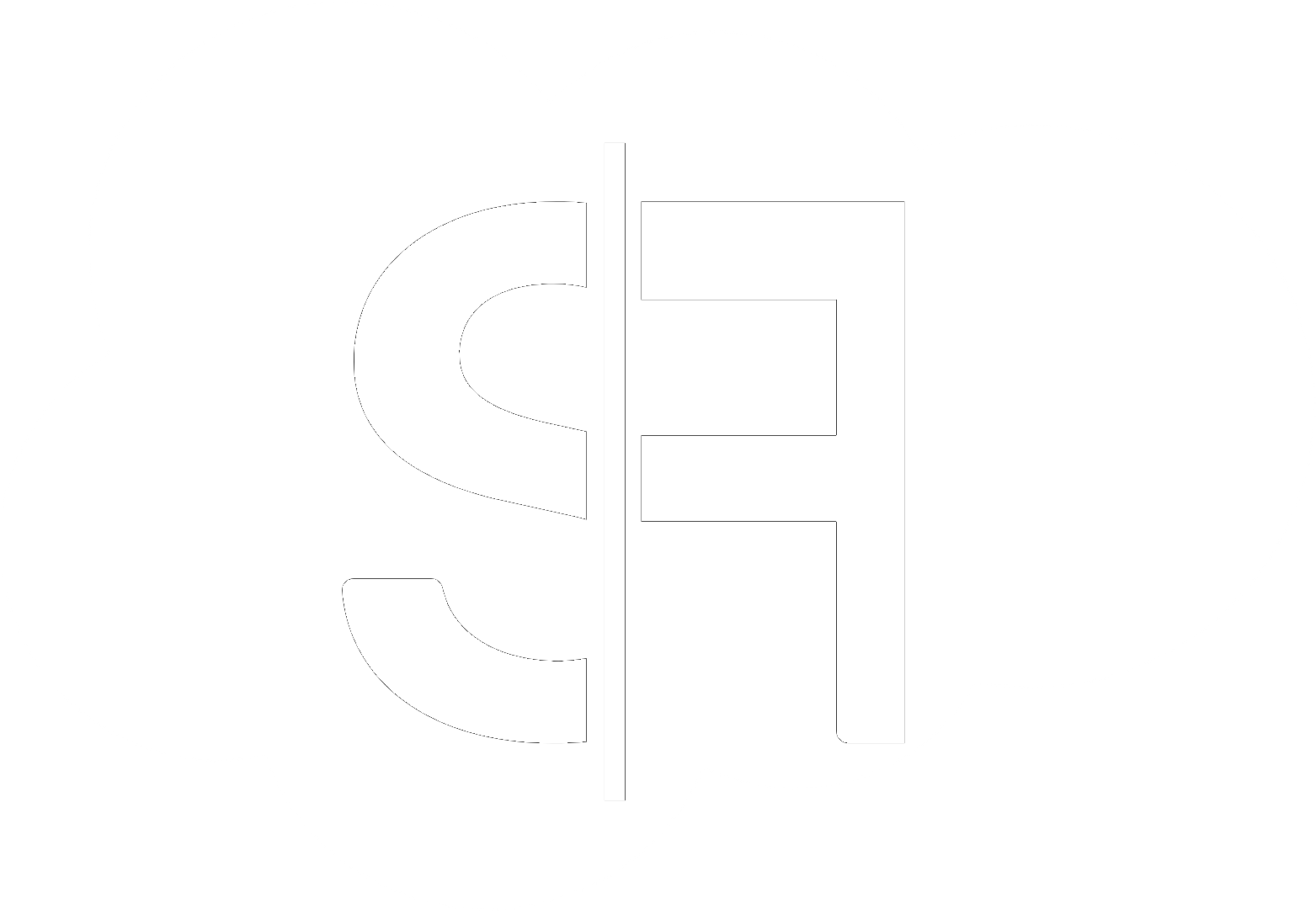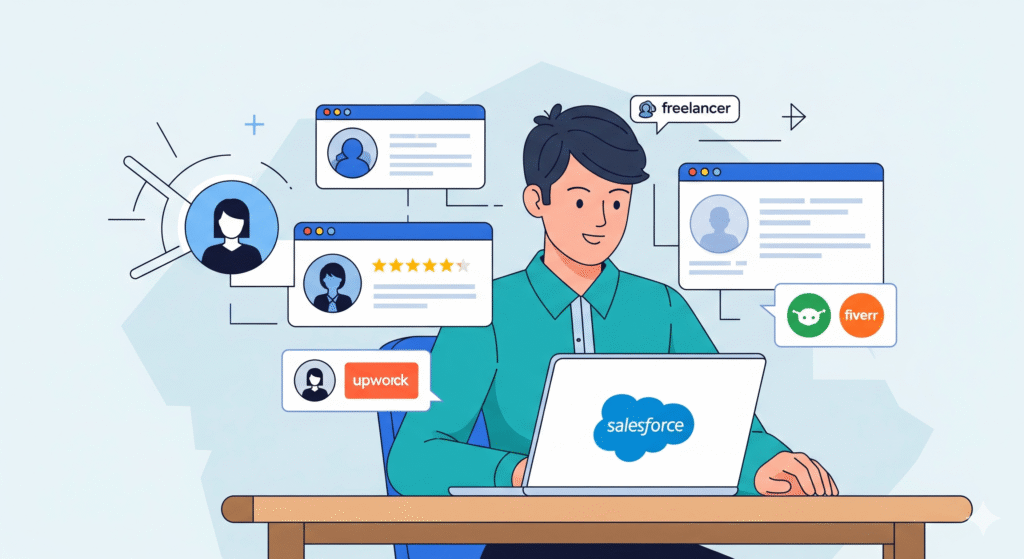How to Monitor and Debug Salesforce Flow Errors
Salesforce Flows are powerful automation tools that streamline business processes and boost productivity. However, like any complex system, they can sometimes encounter errors. Understanding **how to monitor and debug Salesforce Flow errors** is crucial for maintaining seamless operations and ensuring your automations function as intended. This guide will walk you through the essential steps to identify, diagnose, and resolve common flow issues.
Why Flow Monitoring and Debugging is Essential
When a Salesforce Flow fails, it can disrupt critical business operations, lead to data inconsistencies, and frustrate users. Proactive monitoring allows you to catch these errors early, minimizing their impact. Effective debugging empowers you to pinpoint the root cause of the problem, preventing recurrence and ensuring the reliability of your Salesforce automations. For businesses seeking expert assistance with their Salesforce implementations and ongoing maintenance, reaching out to Sflancer.com for their dedicated services can be a strategic decision.
Common Types of Salesforce Flow Errors
Before diving into debugging, it’s helpful to recognize the typical error categories you might encounter:
Data Errors
- Missing Required Fields: Attempting to create or update a record without populating all mandatory fields.
- Incorrect Data Types: Trying to assign text data to a number field, for example.
- Validation Rule Failures: Flow data violates a pre-defined validation rule on an object.
- Duplicate Records: Attempting to create a record that violates a unique field constraint.
Logic Errors
- Infinite Loops: A flow repeatedly executes the same set of elements without reaching an end condition.
- Incorrect Decision Outcomes: The logic in your Decision elements is flawed, leading the flow down the wrong path.
- Assignment Errors: Variables are not being assigned values correctly, or the wrong variables are being used.
System and Permissions Errors
- Insufficient Permissions: The running user or the automated process lacks the necessary permissions to perform an action (e.g., creating a record, accessing a field).
- API Limits Exceeded: Overuse of API calls within your flow can trigger limits.
- Record Lock Issues: Multiple processes trying to access and modify the same record simultaneously.
How to Monitor and Debug Salesforce Flow Errors Effectively
Salesforce provides robust tools to help you identify and troubleshoot flow issues. Mastering **how to monitor and debug Salesforce Flow errors** will save you significant time and effort.
1. Utilize the Debug Log
The Salesforce Debug Log is your primary tool for understanding what happens within a flow. You can set up debug logs for specific users and then run your flow. The log will provide a step-by-step breakdown of the flow’s execution, including:
- Elements executed
- Variable values
- Decision outcomes
- Errors encountered
Steps to Set Up Debug Logs:
- Navigate to Setup.
- In the Quick Find box, type “Debug Logs” and select it.
- Click New under “User Trace Flags.”
- Select the user you want to monitor.
- Set the Start Date/Time and End Date/Time for the logging session.
- Under “Debug Level,” select the desired settings. For flows, ensure “Flow” is set to “Debug.”
- Click Save.
- Run your flow.
- Once the flow has executed, go to Setup > Monitoring > Debug Logs. You should see the log for the specified user.
2. Leverage the Flow Error Email
When a flow fails and the running user has an email address configured, Salesforce will often send an email notification detailing the error. These emails are invaluable for initial alerts and provide a summary of the problem. While not as detailed as debug logs, they offer a quick way to be informed of a failure.
3. Utilize the “System Overview” Page
The System Overview page in Salesforce Setup provides a high-level view of your organization’s performance and can sometimes highlight areas experiencing issues, including automation. While it doesn’t offer granular flow-specific error details, it’s a good starting point for general system health checks.
4. Examine the Flow Versions
Salesforce allows you to save multiple versions of a flow. If a recent change introduced an error, you might consider activating a previous, stable version while you investigate the faulty one. You can access flow versions from the flow’s detail page.
5. Implement Error Handling within Your Flow
For more robust solutions, you can build error handling directly into your flows. This involves using elements like:
- Fault Paths: Most flow elements offer a “Fault Path” option. You can connect this path to a screen to inform the user, update a log record, or trigger another process to handle the error gracefully.
- Get Records with “Nothing Returned” Option: When using “Get Records” elements, check the option to handle cases where no records are found, preventing downstream errors.
When to Seek Professional Help
While these methods are effective for many scenarios, complex flows or persistent issues can be challenging to resolve. If you’re struggling with **how to monitor and debug Salesforce Flow errors**, don’t hesitate to seek expert advice. The team at Sflancer.com specializes in Salesforce solutions and can provide the necessary expertise to ensure your automations are robust and error-free. You can learn more about their comprehensive offerings on their services page. For general Salesforce information and best practices, the official Salesforce.com website is an excellent resource.
By understanding these monitoring and debugging techniques, you can significantly improve the stability and reliability of your Salesforce Flows. Regularly checking your logs and implementing proactive error handling will lead to a more efficient and error-free Salesforce experience for your users. For more insights into optimizing your Salesforce environment, explore our other blog posts on sflancer.com.