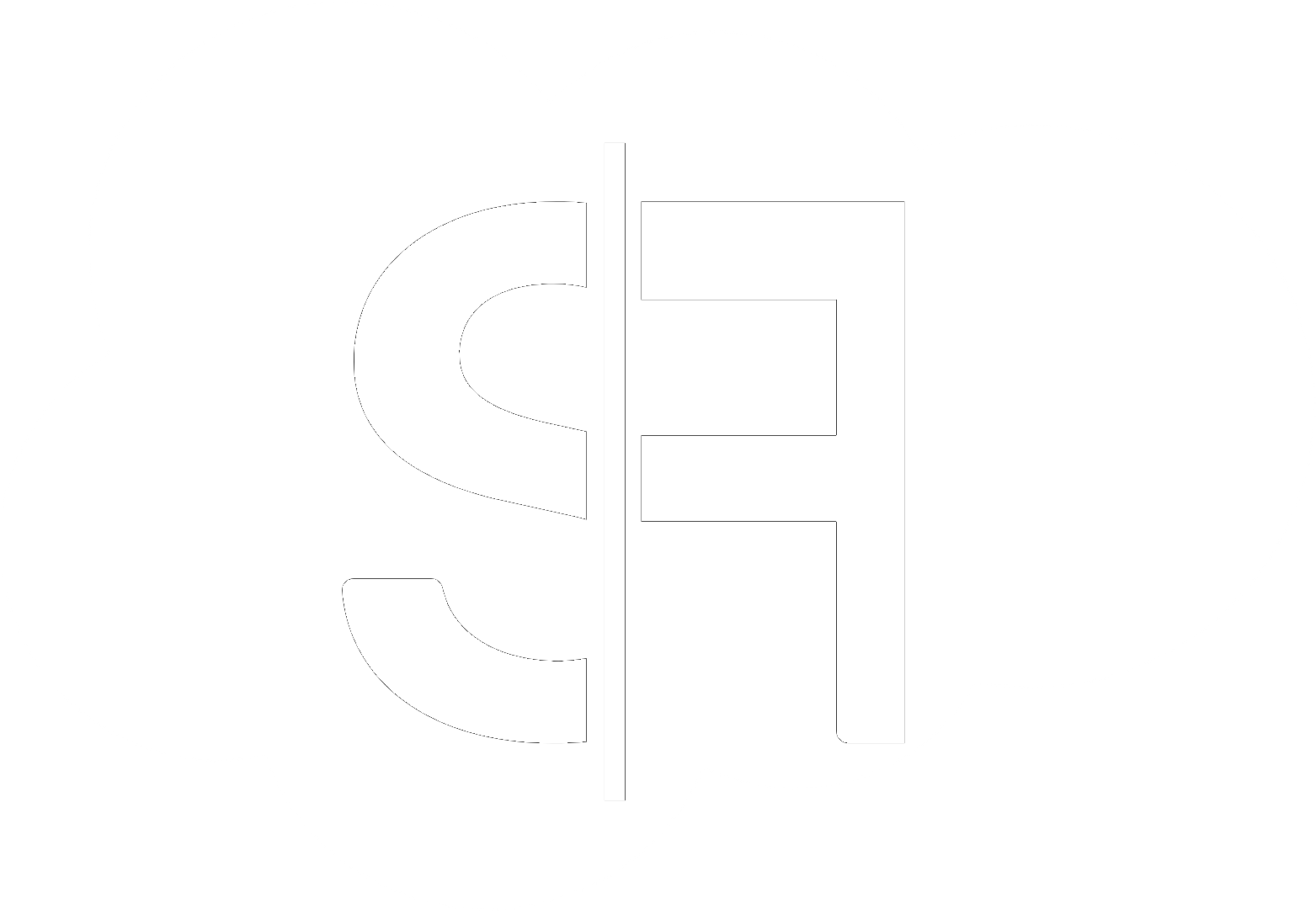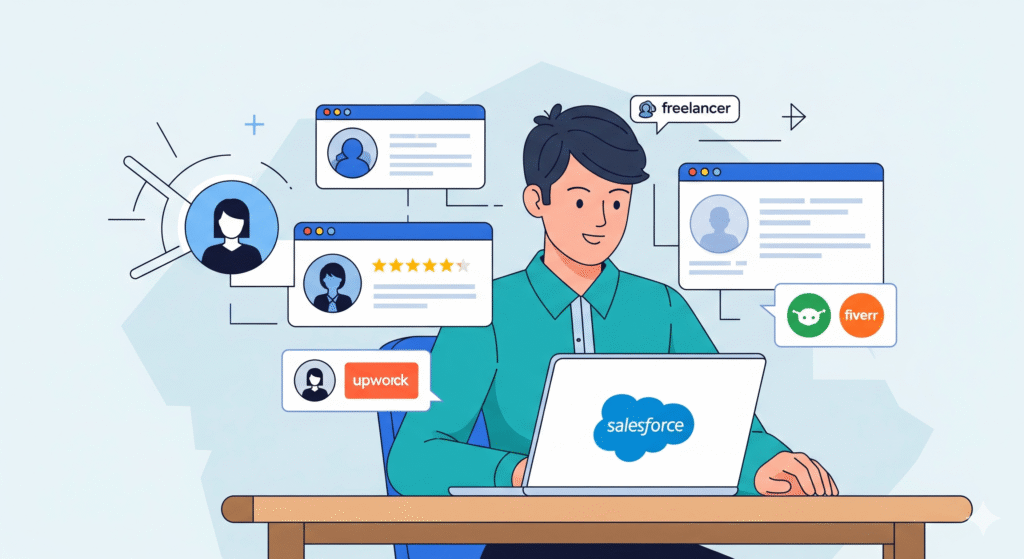How to Configure Omni-Channel in Service Cloud
In today’s fast-paced customer service landscape, delivering seamless and efficient support across multiple channels is paramount. This is where Salesforce Service Cloud’s Omni-Channel feature shines. Properly configuring Omni-Channel in Service Cloud empowers your agents to handle customer inquiries from various sources – email, chat, phone, social media, and more – all within a unified interface. Mastering how to configure Omni-Channel in Service Cloud is a critical step towards improving customer satisfaction and agent productivity. Let’s dive into the essential steps.
Understanding Omni-Channel’s Core Components
Before we get into the configuration, it’s important to grasp the building blocks of Omni-Channel. These include:
Work Items
These are the individual customer requests that agents will work on. Examples include emails, chat transcripts, cases, or even custom objects representing specific tasks.
Channels
These are the various methods customers use to reach out. Service Cloud supports standard channels like Email-to-Case and Live Chat, and allows for custom channel configurations.
Routing Configurations
This is the heart of Omni-Channel. Routing configurations define how work items are assigned to agents based on specific criteria like agent skills, workload, and priority.
Agents
The individuals who receive and resolve customer inquiries through the Omni-Channel console.
Step-by-Step Guide: How to Configure Omni-Channel in Service Cloud
The process of setting up Omni-Channel involves several key stages. Following these steps will ensure a robust and effective implementation.
Step 1: Enable Omni-Channel
First, you need to ensure Omni-Channel is enabled in your Salesforce org. Navigate to Setup, search for “Omni-Channel Settings,” and check the “Enable Omni-Channel” box. This is the foundational step to begin configuring Omni-Channel in Service Cloud.
Step 2: Configure Presence Statuses
Presence statuses define what an agent is “doing” and their availability. Common statuses include “Online,” “Busy,” “Away,” and “Offline.” You can customize these to match your team’s workflow. Go to Setup > Omni-Channel > Presence Statuses to manage these.
Step 3: Set Up Service Channels
Define the specific channels through which your customers will interact. For each channel, you’ll need to associate it with an object (e.g., Case, Chat Transcript) and specify how work items are created. This is often done through existing Service Cloud features like Email-to-Case or Live Chat settings.
Step 4: Create Routing Configurations
This is arguably the most crucial part of how to configure Omni-Channel in Service Cloud. You’ll define rules for how work items are assigned. For each routing configuration, you’ll specify:
- Work Item Object: The Salesforce object representing the work.
- Routing Priority: Determines which routing configuration is considered first if multiple apply.
- Routing Type: Options include “Most Available” (assigns to the agent with the least amount of work) or “Push” (assigns directly to agents).
- Agent Capacity: Defines how much work an agent can handle concurrently.
- Acceptance Timeout: How long an agent has to accept a work item before it’s reassigned.
- Routing Options: This is where you define criteria for selecting agents, such as specific skills or user profiles.
To create a routing configuration, go to Setup > Omni-Channel > Routing Configurations.
Step 5: Configure Omni-Channel Assignments
Once routing configurations are in place, you need to link them to specific agents or queues. This is done by assigning routing configurations to users or queues. For agents, this often happens within their user profile settings or by creating Service Channels that link to specific routing configurations.
Step 6: Deploy the Omni-Channel Component
Finally, you’ll add the Omni-Channel component to your agent console (e.g., Service Console). This provides agents with the interface to see their available work items and manage their presence status.
Best Practices for Omni-Channel Configuration
To maximize the benefits of Omni-Channel, consider these best practices:
- Start Simple: Begin with a few key channels and gradually add more.
- Define Clear Skills: Ensure your agent skills are well-defined and aligned with your routing configurations.
- Monitor and Adjust: Regularly review agent workload, customer wait times, and customer satisfaction scores to fine-tune your routing rules.
- Train Your Agents: Provide comprehensive training on how to use the Omni-Channel console effectively.
Need Expert Help?
Implementing and optimizing Omni-Channel can be complex. If you’re looking for expert guidance to configure Omni-Channel in Service Cloud, our team at SFLancer can help. We specialize in Salesforce Service Cloud solutions designed to boost your customer service operations.
For more information on our services, feel free to contact us. You can also explore our broader range of services or visit our main site at SFLancer.com. For general Salesforce resources, check out Salesforce Service Cloud.
For more insights on optimizing your customer service strategy, you might find our other blog posts helpful.