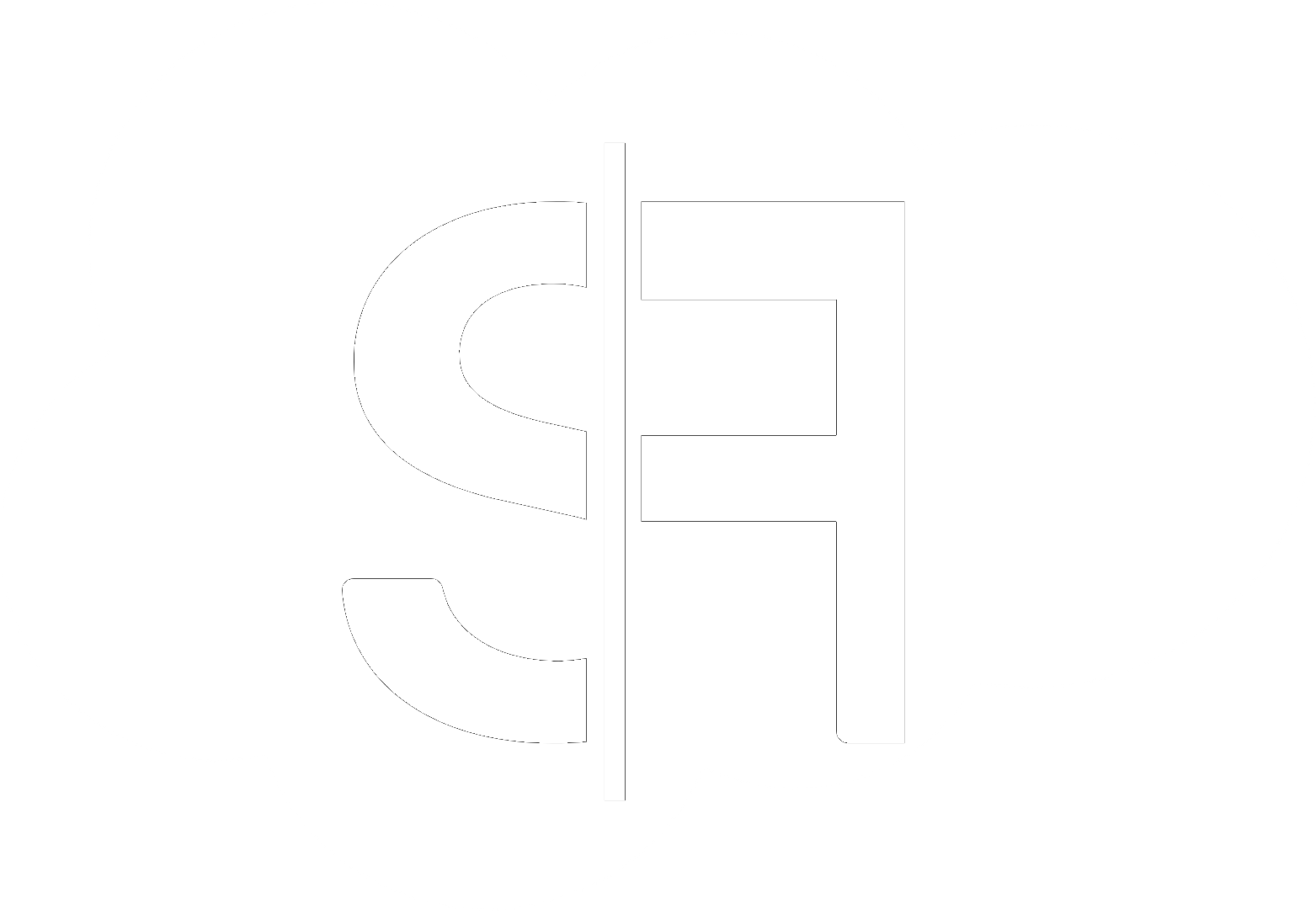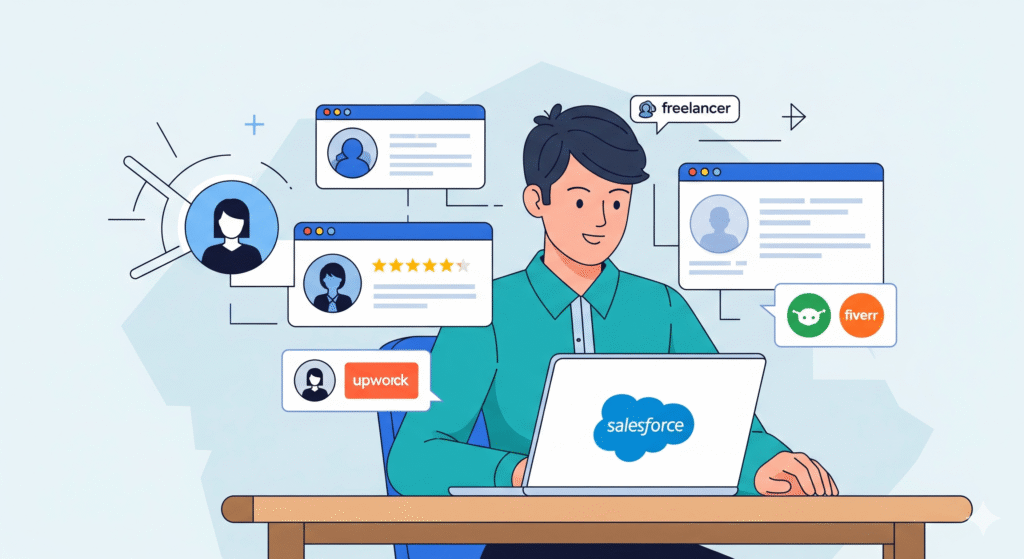“`html
Best Practices for Salesforce Lightning Page Performance
Optimizing your Salesforce Lightning pages is crucial for user adoption and overall productivity. In this comprehensive guide, we’ll explore the **best practices for Salesforce Lightning page performance**, ensuring your users have a seamless and efficient experience.
Why Salesforce Lightning Page Performance Matters
In today’s fast-paced business environment, every second counts. Slow-loading Salesforce pages can lead to user frustration, decreased productivity, and ultimately, a negative return on your Salesforce investment. Understanding and implementing the **best practices for Salesforce Lightning page performance** is not just about aesthetics; it’s about driving business value.
A well-performing Lightning page means:
- Increased user adoption and satisfaction
- Faster data entry and retrieval
- Improved workflow efficiency
- Reduced support requests related to page slowness
Key Areas for Optimizing Lightning Page Performance
Optimizing your Salesforce Lightning pages involves a multi-faceted approach. Let’s dive into the critical areas where you can make significant improvements.
1. Component Optimization
The components on your Lightning page are the building blocks of its functionality and speed. Focusing on efficient component design and usage is paramount for achieving optimal **best practices for Salesforce Lightning page performance**.
a. Custom Lightning Web Components (LWCs) vs. Aura Components
Salesforce recommends using Lightning Web Components (LWCs) for new development due to their superior performance, leveraging modern web standards. While Aura components are still supported, LWCs generally offer faster rendering and better efficiency.
b. Efficient Data Fetching
Avoid making multiple, redundant calls to the server within a single component. Utilize features like Apex methods that aggregate data and ensure you’re only fetching the data that’s absolutely necessary for the current view. Techniques like server-side caching can also play a significant role.
c. Minimize Third-Party Components
While third-party components can offer valuable functionality, each one adds to the page load time. Carefully evaluate the necessity of each third-party component and consider if its benefits outweigh the potential performance impact. If possible, explore native Salesforce features or build custom solutions.
2. Page Layout and Structure
The arrangement of elements on your page significantly impacts how quickly users can access information and interact with the system.
a. Limit the Number of Components
Every component on a page contributes to its load time. Strive to use only the essential components needed for the user’s primary tasks. If a component is rarely used or only relevant for specific scenarios, consider placing it on a different tab or record page.
b. Strategic Use of Tabs and Accordions
Tabs and accordions are excellent tools for organizing content and deferring the loading of less critical information until it’s explicitly requested by the user. This “lazy loading” approach drastically improves the initial page load speed.
c. Avoid Overly Complex Hierarchies
Deeply nested components or complex dependencies can slow down rendering. Aim for a flatter, more streamlined structure where possible.
3. Data and Field Optimization
The data displayed and the fields users interact with can also influence performance.
a. Optimize Related Lists
Related lists can be performance bottlenecks, especially when displaying a large number of records. Configure the number of records displayed by default and consider using components that allow for on-demand loading or filtering.
b. Minimize the Number of Fields Displayed
Only display fields that are actively used by your users. Unnecessary fields can increase the amount of data that needs to be fetched and rendered.
4. Asynchronous Operations
Leveraging asynchronous operations can prevent long-running tasks from blocking the user interface.
a. Background Processing
For operations that don’t require immediate user feedback, consider using asynchronous Apex or platform events to process data in the background. This frees up the UI to remain responsive.
5. Leveraging Salesforce Tools and Analytics
Salesforce provides built-in tools to help you identify and address performance issues.
a. Lightning Component Debugger
This browser extension allows you to inspect component load times and identify potential bottlenecks within your Lightning components.
b. Performance Monitoring
Regularly monitor your org’s performance using tools like the Performance Assistant in Setup. This can highlight areas where improvements are needed.
By diligently applying these **best practices for Salesforce Lightning page performance**, you can create a more responsive, user-friendly, and productive Salesforce environment. For expert assistance in optimizing your Salesforce instance, consider reaching out to our team. You can contact us for a consultation. Explore our range of Salesforce services, read more on our blog, or visit our homepage at sflancer.com.
Conclusion
Mastering the **best practices for Salesforce Lightning page performance** is an ongoing process. By continuously evaluating and optimizing your Lightning pages, you ensure that your Salesforce investment delivers maximum value. For more insights on maximizing your Salesforce ROI, you can explore resources from Salesforce.
“`