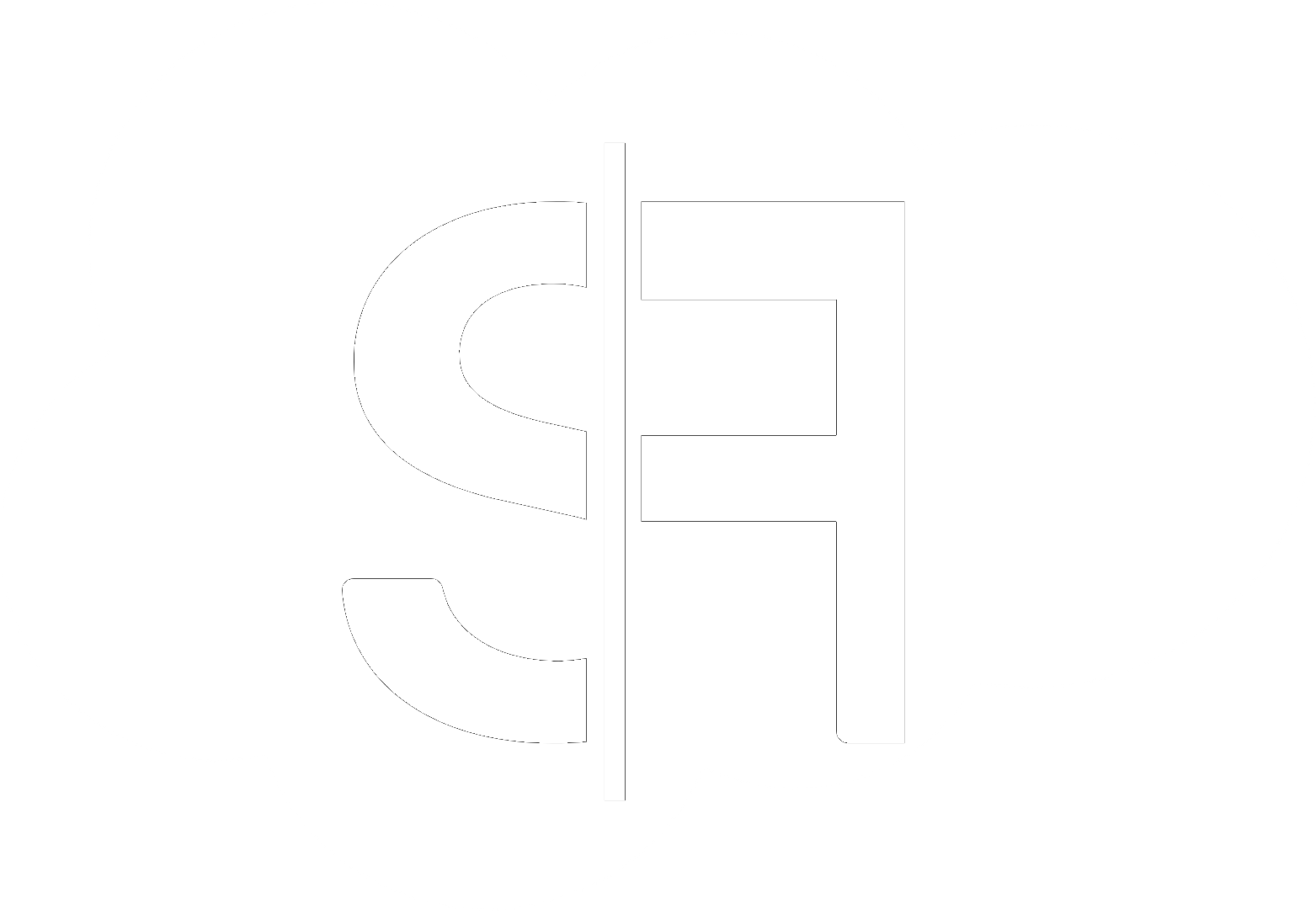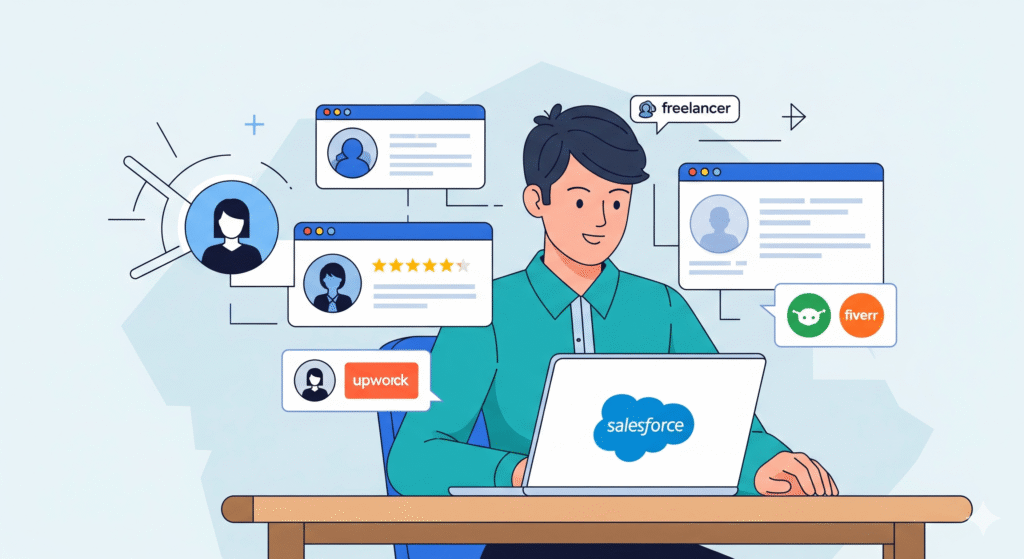Salesforce Debug Logs: How to Capture and Analyze Errors
Salesforce debug logs are an indispensable tool for any Salesforce administrator or developer. If you’re encountering unexpected behavior in your Salesforce org, understanding how to capture and analyze Salesforce debug logs is your first and most crucial step towards identifying and resolving those pesky errors. This comprehensive guide will walk you through the process, ensuring you can efficiently troubleshoot your Salesforce environment.
Why are Salesforce Debug Logs Essential?
Salesforce debug logs provide a detailed, step-by-step record of the events that occur within your org during a specific transaction. This includes everything from Apex code execution, workflow rules, validation rules, and even user interactions. Without them, pinpointing the root cause of an error can feel like searching for a needle in a haystack. They are your digital footprint, meticulously documenting what went wrong and why.
Capturing Salesforce Debug Logs: A Step-by-Step Guide
There are several ways to capture debug logs in Salesforce, catering to different scenarios. We’ll cover the most common and effective methods.
Method 1: Using the Debug Log Settings (For Specific Users)
This is the most common method for capturing logs when you want to trace the actions of a particular user or test a specific scenario.
Step 1: Navigate to Debug Log Settings
In Salesforce Setup, search for “Debug Logs” in the Quick Find box and select it.
Step 2: Create a New Debug Log Entry
Click the “New” button. You’ll be prompted to select a user. Choose the user whose actions you want to monitor. Set the “Start Date/Time” and “End Date/Time” for when you want the logging to be active. The duration can be up to 24 hours. It’s recommended to start with a shorter duration to avoid excessive log generation.
Step 3: Configure Trace Flags
Crucially, you need to set “Trace Flags” to determine what level of detail you want to capture. Click “Add” next to Trace Flags. Select the “User” you just added. Then, under “Trace Type,” choose “Apex Code” or “System” depending on what you suspect is causing the issue. For comprehensive troubleshooting, you might start with “Apex Code” and “Workflow.” Under “Logging Level,” select “Finest” for the most detailed information. You can refine this later if the logs are too verbose.
Step 4: Trigger the Action
Now, have the selected user perform the action that is causing the error. This could be saving a record, running a report, or any other relevant operation.
Step 5: Access the Debug Log
Once the action is complete, navigate back to “Debug Logs” in Setup. You should see a new log entry associated with the user. Click on the log entry to view its contents.
Method 2: Developer Console Logging
The Developer Console offers a more interactive way to view and analyze logs in real-time, especially useful for developers actively debugging Apex code.
Step 1: Open the Developer Console
From your Salesforce org, go to Setup, search for “Developer Console,” and click it.
Step 2: Access Logs
In the Developer Console, go to “Debug” > “Open Execute Anonymous Window” if you want to run Apex code and see its log. Alternatively, if you’ve set up user-based debug logs, the logs will appear in the “Logs” tab.
Step 3: Analyze the Log
The Developer Console provides syntax highlighting and filters, making it easier to scan for errors, exceptions, and other critical information.
Analyzing Salesforce Debug Logs for Errors
Capturing logs is only half the battle; understanding what they mean is where the real problem-solving begins.
Key Sections to Examine in a Debug Log:
- CODE_UNIT_STARTED / CODE_UNIT_FINISHED: These indicate the start and end of Apex code execution blocks.
- SOQL_EXECUTE: Shows the SOQL queries being run, which can help identify inefficient or incorrect queries.
- DML_BEGIN / DML_END: Logs database operations like insert, update, delete, and undelete.
- VALIDATION_RULE: Details any validation rule failures.
- EXCEPTION_THROWN: This is critical. It will clearly indicate an exception that occurred, along with its type and a descriptive message.
- FATAL_ERROR: Signals a critical failure that halted execution.
Common Error Patterns to Look For:
- Null Pointer Exceptions: Often occur when you try to access a variable that hasn’t been assigned a value.
- Too Many SOQL Queries: Indicates that your code is executing more SOQL queries than the governor limits allow.
- Too Many DML Statements: Similar to SOQL limits, this means you’re exceeding the allowed number of database operations.
- Governor Limit Exceeded: A general catch-all for hitting any of Salesforce’s resource limits.
When to Seek Professional Help
While understanding Salesforce debug logs is a valuable skill, complex issues can still arise. If you’ve exhausted your troubleshooting efforts or are dealing with intricate integrations or custom development that you’re not comfortable with, don’t hesitate to reach out to experts. Services like those offered by sflancer.com/contact can provide the specialized assistance you need to get your Salesforce org back on track efficiently. Whether you need custom development, integration solutions, or general Salesforce consulting, expert help is available.
At sflancer.com, we offer a wide range of sflancer.com/services to help you navigate the complexities of Salesforce. Our experienced professionals can assist with debugging, performance optimization, and much more.
Regularly reviewing and understanding your Salesforce debug logs is a proactive approach to maintaining a healthy and efficient Salesforce environment. For more insightful articles on Salesforce best practices and troubleshooting, explore our sflancer.com/blog.
For more official documentation on Salesforce debug logs, you can refer to the Salesforce Developer Documentation.