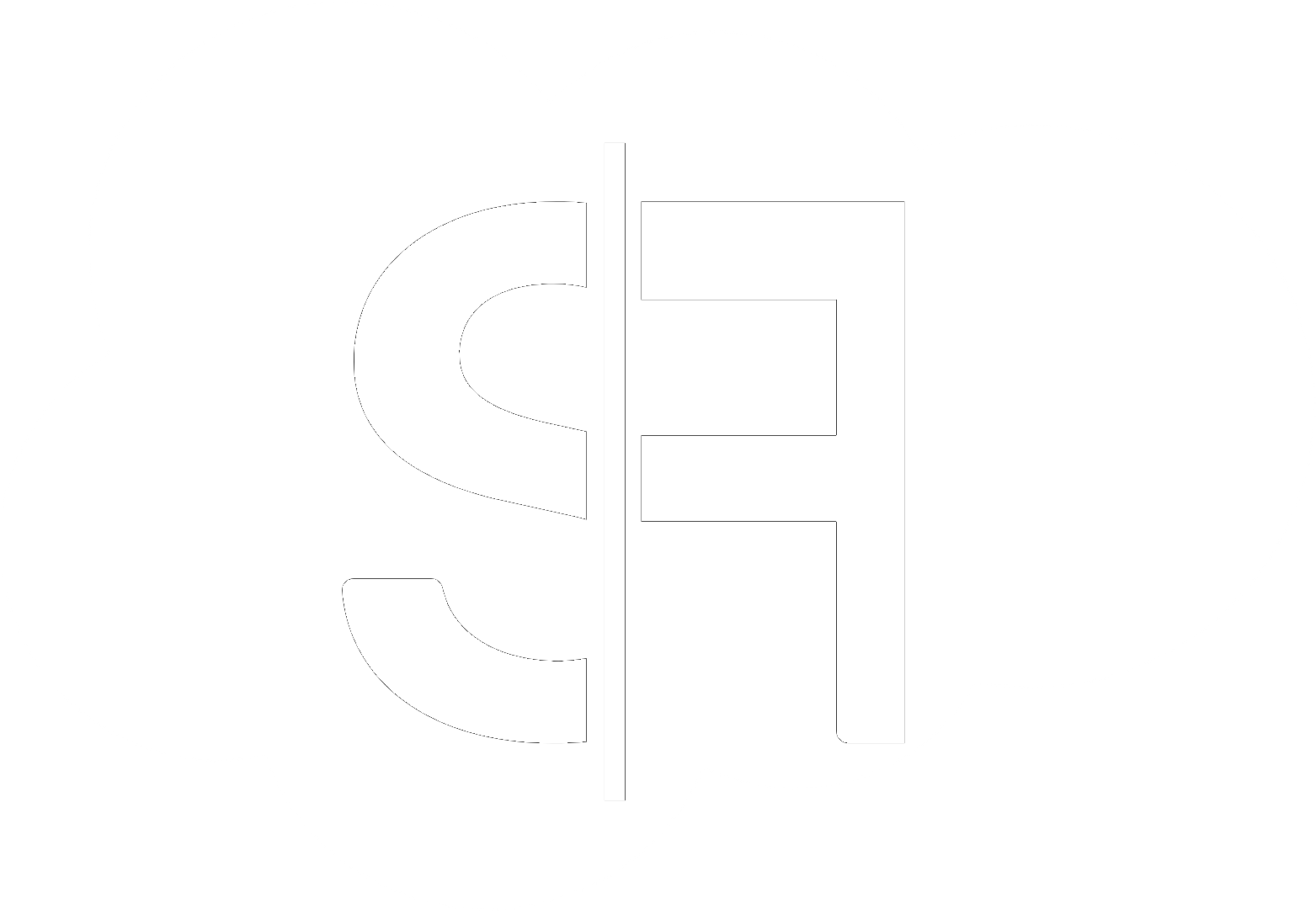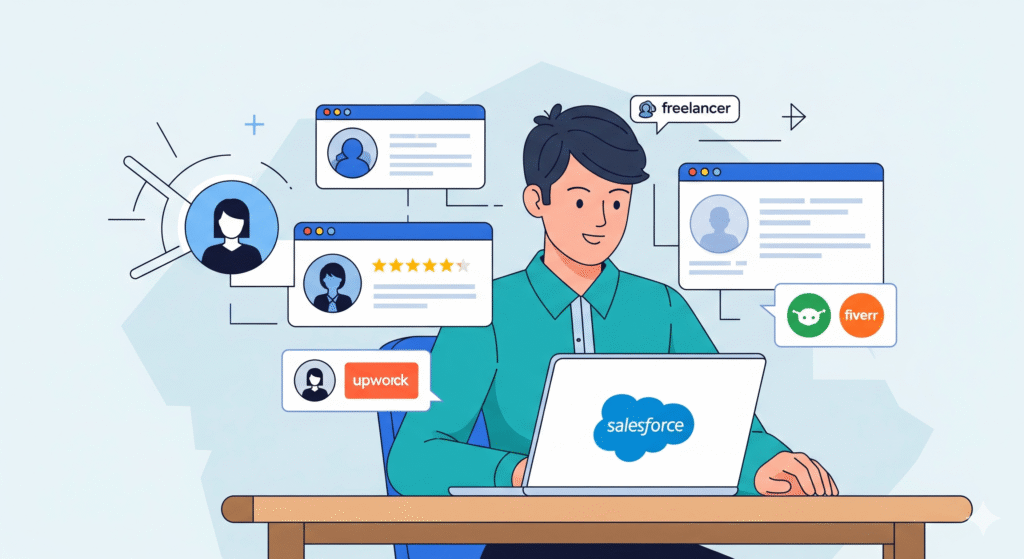How to Schedule Apex Jobs in Salesforce
Are you looking to automate repetitive tasks, perform bulk data operations, or execute complex logic at specific times within your Salesforce org? Learning **how to schedule Apex jobs in Salesforce** is a fundamental skill for any Salesforce developer or administrator. This powerful capability allows you to run your Apex code on a predetermined schedule, ensuring your business processes are always optimized and up-to-date. Whether you need daily reports generated, nightly data cleanups, or real-time integrations triggered at intervals, understanding Apex scheduling is key.
Understanding Apex Scheduling in Salesforce
Salesforce provides a robust framework for scheduling Apex code, primarily through the use of Apex Schedulable interface. This interface allows you to define a class that can be executed at a specified time or on a recurring basis. The real power lies in its ability to run asynchronously, meaning it won’t block the user interface and can handle larger datasets without timing out. This makes it an invaluable tool for efficiency and automation within your Salesforce environment.
The Apex Schedulable Interface
To create a scheduled Apex job, you need to implement the `Schedulable` interface. This interface has a single method, `execute(SchedulableContext sc)`, where you’ll place the logic you want to run.
public class MyScheduledJob implements Schedulable {
public void execute(SchedulableContext sc) {
// Your Apex logic goes here
// For example, query records, update fields, send emails, etc.
System.debug('My scheduled job is running!');
}
}
This simple structure forms the foundation for all your scheduled Apex operations.
Methods for Scheduling Apex Jobs
There are two primary ways to schedule your Apex jobs:
Manual Scheduling via the UI
For one-off or simple recurring schedules, you can manually schedule your Apex class through the Salesforce Setup menu.
Steps for Manual Scheduling:
- Navigate to Setup.
- In the Quick Find box, enter “Apex Classes” and select it.
- Click the Schedule Apex button.
- Enter a descriptive Job Name.
- Select your Apex class from the Apex Class lookup.
- Choose the Frequency (Daily, Weekly, Monthly).
- Set the Start Date and Start Time.
- For weekly or monthly schedules, specify the days or dates.
- Click Save.
This is a quick and easy way to get started with **how to schedule Apex jobs in Salesforce** for less complex requirements.
Programmatic Scheduling via Apex Code
For more dynamic or complex scheduling scenarios, you can schedule your Apex class programmatically using the `System.schedule` method. This is particularly useful when you need to set the schedule based on certain conditions or user input.
String cronExpression = '0 0 12 * * ?'; // Runs at noon every day
String jobName = 'MyDailyReportJob';
MyScheduledJob myJob = new MyScheduledJob();
System.schedule(jobName, cronExpression, myJob);
The `cronExpression` uses the Quartz scheduler syntax, which offers immense flexibility in defining your schedule. You can find detailed information on cron expressions in the official Salesforce Apex Developer Guide.
Understanding how to implement both manual and programmatic scheduling is crucial for mastering **how to schedule Apex jobs in Salesforce**.
Monitoring Scheduled Apex Jobs
Once your Apex jobs are scheduled, it’s essential to monitor their execution. You can do this through the Salesforce UI:
- Navigate to Setup.
- In the Quick Find box, enter “Apex Jobs” and select it.
- Here you will see a list of all scheduled, active, and completed Apex jobs, along with their status, start times, and completion times.
This monitoring section is vital for troubleshooting any issues and ensuring your automation is running as expected.
Best Practices for Apex Scheduling
To ensure your scheduled Apex jobs are efficient and reliable, consider these best practices:
- Keep Jobs Short-Lived: Avoid running complex or lengthy operations in a single scheduled job. Break them down into smaller, manageable chunks.
- Handle Errors Gracefully: Implement robust error handling within your `execute` method. Use try-catch blocks to log errors and prevent job failures.
- Consider Governor Limits: Be mindful of Salesforce’s Apex governor limits. Optimize your code to stay within these boundaries.
- Test Thoroughly: Always test your scheduled jobs in a sandbox environment before deploying them to production.
- Use Descriptive Names: Give your scheduled jobs and Apex classes clear, descriptive names to easily identify their purpose.
When to Use Scheduled Apex
Scheduled Apex is ideal for a variety of use cases:
- Automated Reporting: Generating and distributing reports daily, weekly, or monthly.
- Data Archiving/Cleanup: Moving old data to an archive or deleting records that are no longer needed.
- Batch Data Processing: Performing bulk updates, inserts, or upserts on large datasets.
- Integration Tasks: Synchronizing data with external systems at regular intervals.
- System Maintenance: Running scheduled tasks for system health checks or optimizations.
Need Expert Salesforce Development?
If you’re finding yourself overwhelmed by the intricacies of Salesforce development or need assistance implementing complex automation like scheduled Apex jobs, our team at Sflancer.com is here to help. We specialize in providing expert Salesforce development services to streamline your business processes and maximize your Salesforce investment. Whether you need custom solutions or optimization of existing functionalities, we can guide you. Explore our comprehensive Salesforce services or learn more about our expertise on our homepage. You can also discover more helpful tips and insights on our blog.