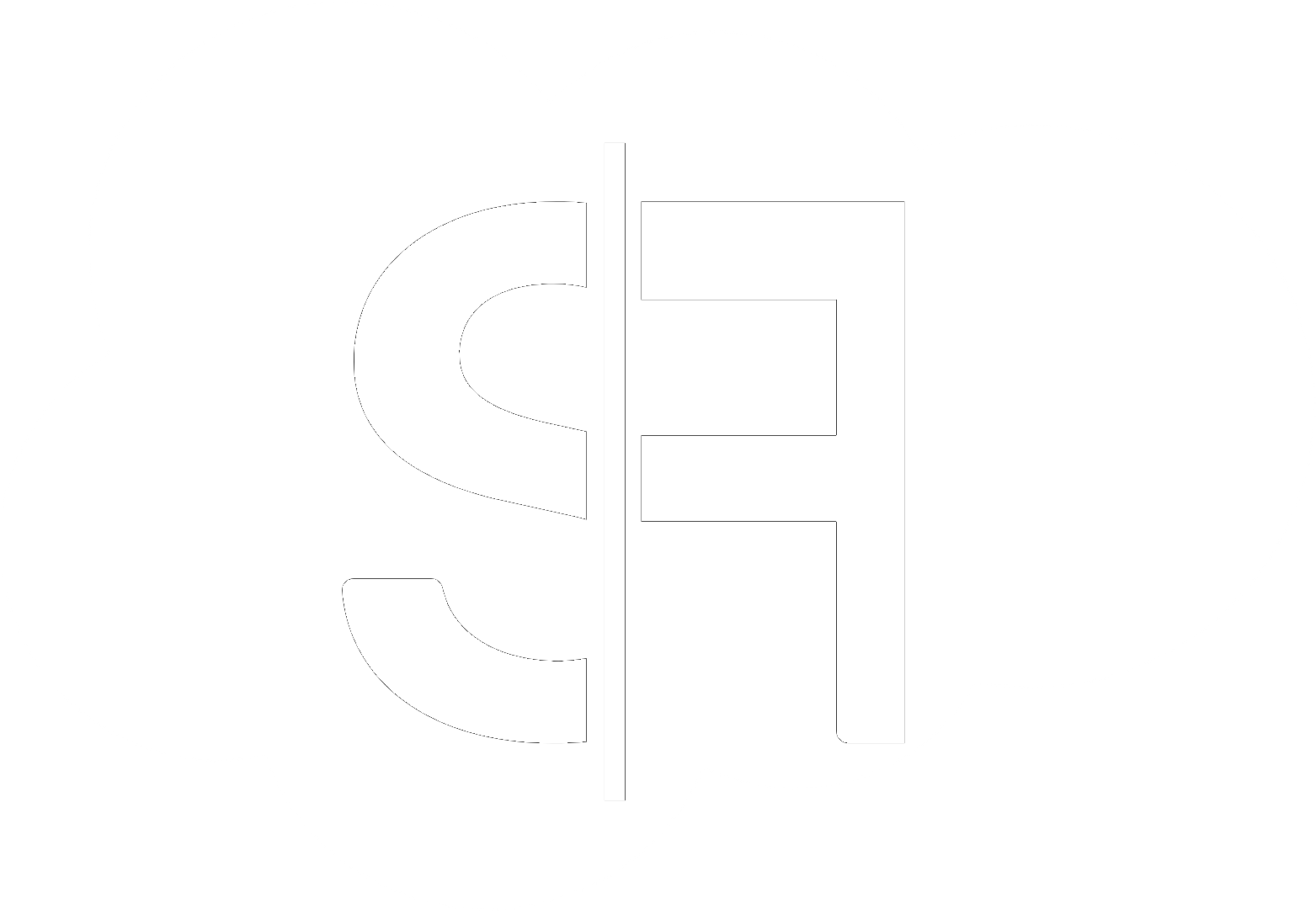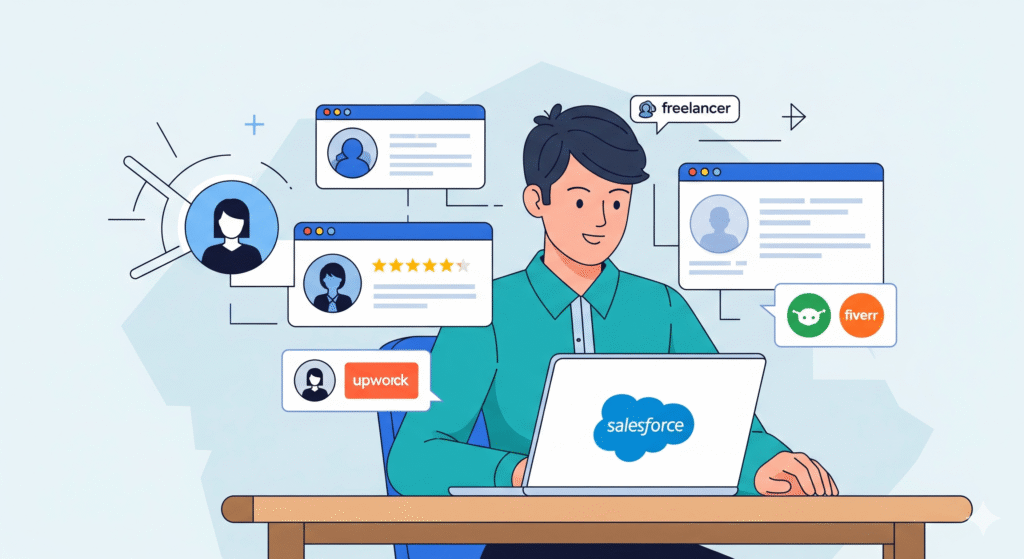Salesforce Event Monitoring: Technical Setup Guide
Unlock deeper insights into your Salesforce org’s security and user activity with our comprehensive technical setup guide for Salesforce Event Monitoring.
Why Salesforce Event Monitoring is Crucial for Your Business
In today’s data-driven world, understanding how your Salesforce environment is being used is paramount. Salesforce Event Monitoring provides invaluable visibility into user actions, system events, and potential security threats. This powerful feature allows you to detect suspicious activity, troubleshoot issues, and ensure compliance with regulatory requirements. Whether you’re a large enterprise or a growing business, mastering the technical setup of Salesforce Event Monitoring is a critical step towards a more secure and efficient Salesforce instance.
This guide will walk you through the essential steps to get your Salesforce Event Monitoring up and running, enabling you to leverage its full potential. We’ll cover everything from enabling the feature to accessing and analyzing the data.
Prerequisites for Salesforce Event Monitoring Setup
Before diving into the technical configuration, ensure you meet the following prerequisites:
- Salesforce Edition: Event Monitoring is available in Enterprise, Unlimited, Developer, and Performance editions.
- API Access: Your Salesforce user profile must have “API Enabled” and “View Event Log Files” permissions.
- Understanding of Salesforce Permissions: Familiarity with user profiles and permission sets is beneficial.
Enabling Salesforce Event Monitoring
The first step in your Salesforce Event Monitoring journey is to enable the feature within your Salesforce org.
Step 1: Accessing Setup
Navigate to Setup in your Salesforce instance. You can usually find this by clicking the gear icon in the top right corner and selecting “Setup.”
Step 2: Locating Event Monitoring Settings
In the Quick Find box on the left-hand menu, type “Event Monitoring” and select “Event Monitoring Settings.”
Step 3: Enabling Event Monitoring
On the Event Monitoring Settings page, check the box next to “Enable Event Monitoring.” This will activate the collection of event data within your org.
Important Note: Enabling Event Monitoring can have a minor impact on performance. It’s recommended to perform this action during a low-usage period or to test it in a sandbox environment first.
Step 4: Granting User Permissions
Once Event Monitoring is enabled, you need to grant specific permissions to users who will be accessing and analyzing the event data. Navigate to Profiles or Permission Sets (depending on your security model) and add the “View Event Log Files” permission to the relevant users.
Accessing and Downloading Event Log Files
After enabling the feature, you can start retrieving the event data.
Understanding Event Log File Types
Salesforce Event Monitoring generates various types of event log files, each containing different types of information. Key file types include:
- Login History: Tracks user login and logout events.
- Report Events: Records when reports are run or exported.
- Apex Executions: Monitors the execution of Apex code.
- Page Views: Tracks which pages users are viewing within Salesforce.
- File Events: Records actions related to file uploads, downloads, and deletions.
- API Calls: Logs all API requests made to your Salesforce org.
Downloading Log Files via the API
The most programmatic way to access event log files is through the Salesforce API. You can use tools like:
- Workbench: A free, web-based tool for interacting with Salesforce APIs.
- Salesforce Inspector: A browser extension that provides quick access to various Salesforce data and actions.
- Third-Party Tools: Many specialized security and monitoring tools integrate with Salesforce Event Monitoring.
To download files, you’ll typically query for them using the `EventLogFile` object in the API and specify the `EventType` and `LogDate`. For example, a common query might look for login history events from the last 24 hours.
Downloading Log Files via Setup (Limited)
While the API is more robust, you can also download a limited number of recent log files directly from the Event Monitoring Settings page. This is useful for quick checks and troubleshooting.
Analyzing Your Event Data
Simply downloading event logs isn’t enough; the real value lies in analysis. Consider these approaches:
Using Salesforce Reports and Dashboards
You can create custom reports and dashboards within Salesforce to visualize your event data. For example, you could build a dashboard to show login trends, identify users with excessive failed login attempts, or track report exports.
Leveraging Third-Party Analytics Tools
For more advanced analysis, consider integrating your Salesforce Event Monitoring data with dedicated security information and event management (SIEM) tools or business intelligence platforms. Tools like Splunk, Sumo Logic, or even Tableau can provide deeper insights and automated alerts.
Working with Salesforce Consultants
If you find yourself overwhelmed by the technical setup or analysis, consider engaging with Salesforce experts. At Sflancer, we offer specialized Salesforce Event Monitoring services to help you implement and leverage this powerful tool effectively. You can also explore platforms like Upwork or Fiverr to find qualified professionals.
Key Event Log Types to Monitor
Prioritize monitoring specific event log types based on your organization’s needs:
- Login History: Essential for detecting unauthorized access and brute-force attacks.
- Report Events: Crucial for data security and preventing sensitive information leaks.
- Login As: Monitors when administrators log in as other users, essential for audit trails.
- Apex Execution Events: Helps identify performance bottlenecks or malicious code execution.
Conclusion
Implementing and understanding Salesforce Event Monitoring is a proactive measure for safeguarding your Salesforce data and ensuring operational integrity. By following this technical setup guide, you’re taking a significant step towards enhanced security and better insights into your Salesforce usage. Regularly reviewing and analyzing your event data will empower you to make informed decisions and maintain a robust Salesforce environment. For more tips and best practices, explore our blog.