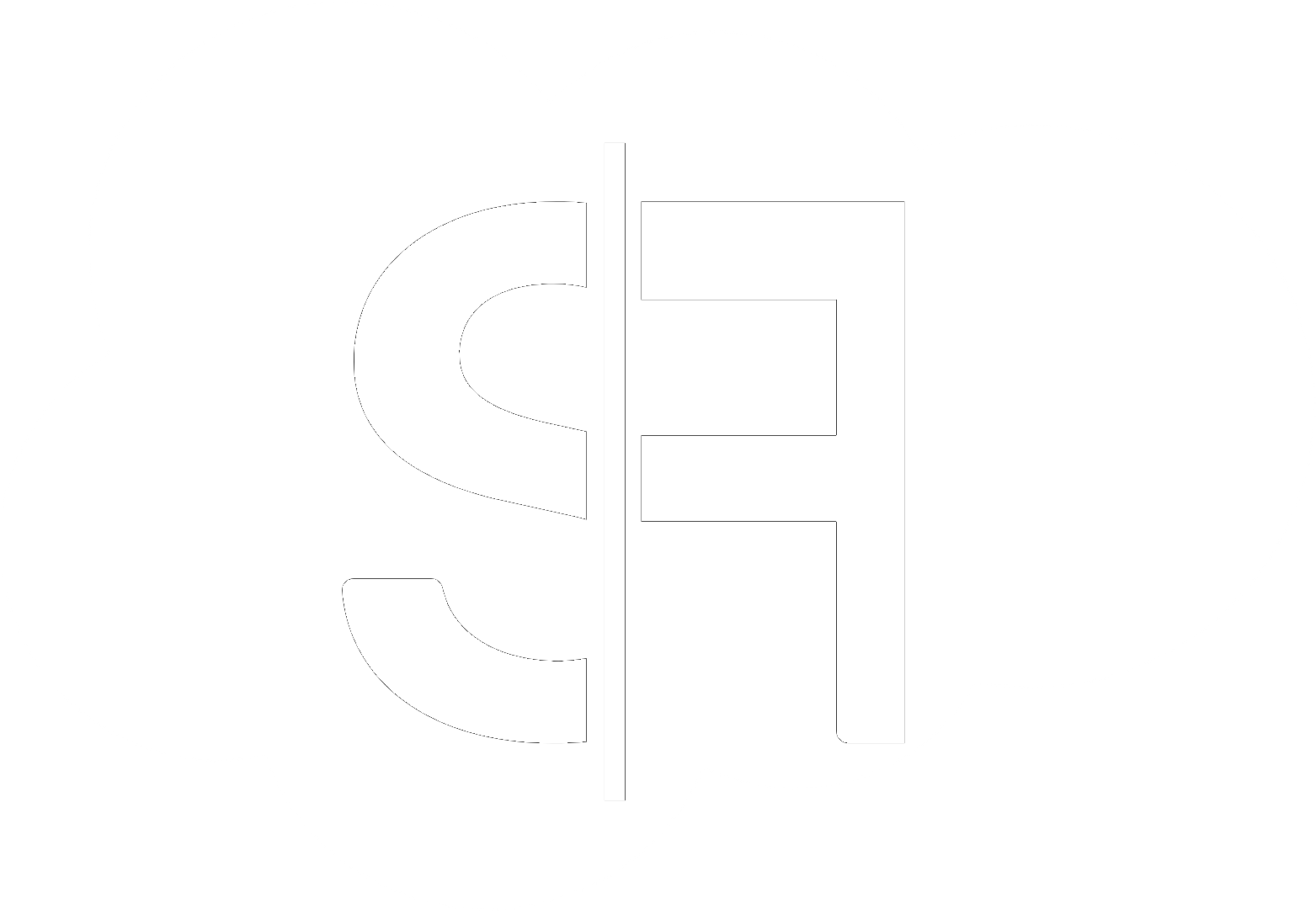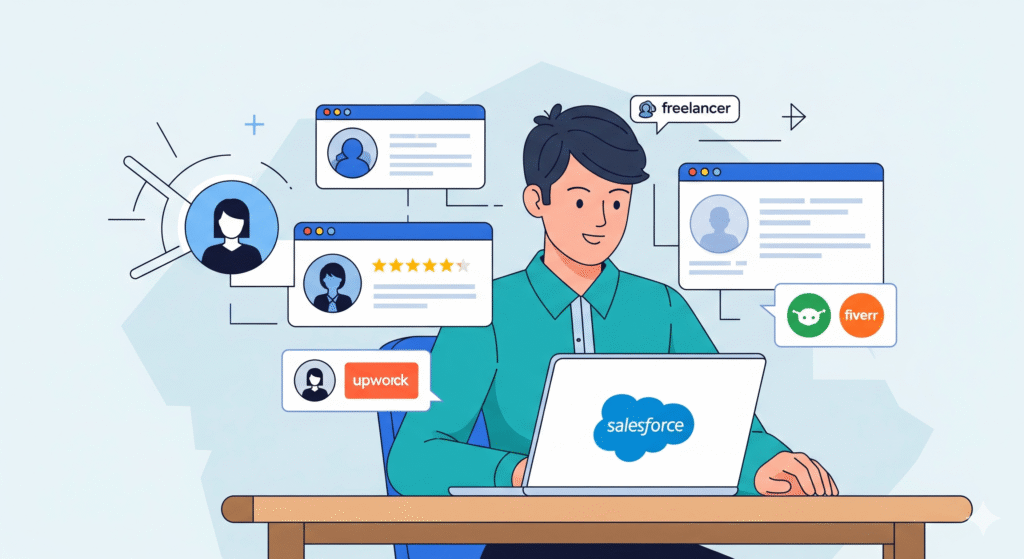How to Debug Lightning Web Components Effectively
In the dynamic world of Salesforce development, ensuring your applications run smoothly is paramount. One of the most critical aspects of this is mastering the art of debugging. This comprehensive guide will walk you through the essential strategies and tools for effectively debugging Lightning Web Components (LWCs), empowering you to identify and resolve issues with speed and precision. Learning how to debug Lightning Web Components effectively will save you valuable time and improve the overall quality of your LWC applications.
Understanding the Debugging Landscape for LWCs
Debugging LWCs involves a combination of understanding the underlying technologies, leveraging browser developer tools, and utilizing Salesforce-specific debugging aids. Unlike Aura components, LWCs are built on modern web standards, meaning many of the debugging techniques you’re familiar with from general web development will apply. However, the Salesforce platform introduces unique challenges and opportunities for debugging.
Core Debugging Techniques for Lightning Web Components
Leveraging `console.log()`
The simplest yet most powerful tool in any developer’s arsenal is `console.log()`. Within your LWC JavaScript files, strategically placing `console.log()` statements allows you to inspect variable values, track execution flow, and identify where an error might be originating. Remember to clean up your `console.log()` statements before deploying to production!
Utilizing Browser Developer Tools
Modern browsers (Chrome, Firefox, Safari) come equipped with robust developer tools that are indispensable for debugging LWCs.
The Console Tab
This is where your `console.log()` output appears. It’s also where JavaScript errors will be reported, providing stack traces that can help pinpoint the source of the problem.
The Network Tab
Essential for understanding data flow, the Network tab shows all requests made from your component to the Salesforce backend. You can inspect Apex call responses, check for errors in data retrieval, and monitor the performance of API calls. This is crucial when you suspect issues with data being loaded or saved.
The Elements Tab
While primarily for inspecting HTML structure, the Elements tab can also be useful for understanding how your LWC’s rendered output is structured and if there are any unexpected DOM manipulations.
The Sources Tab
This is your go-to for stepping through your JavaScript code. You can set breakpoints, inspect variables in real-time as the code executes, and execute code snippets to test specific scenarios. This is perhaps the most powerful feature for deeply understanding how your component is behaving.
Salesforce-Specific Debugging Tools
Salesforce provides additional layers of support for debugging LWCs.
Lightning Inspector (Browser Extension)
The Lightning Inspector, a browser extension, offers a dedicated view into LWCs. It allows you to inspect component hierarchy, view component properties and events, and even log component-specific lifecycle hooks. This extension is a must-have for any serious LWC developer.
Debug Mode for Apex Controllers
When your LWC interacts with Apex controllers, enabling debug mode for your user can provide valuable insights into the Apex execution. This allows you to see detailed logs of your Apex code, which can be correlated with LWC behavior.
Advanced Debugging Strategies
Debugging Events
LWCs heavily rely on events for communication. When events aren’t firing or are being handled incorrectly, it can lead to complex debugging scenarios. Use `console.log()` within your event handlers and in the dispatching component to track event payloads and confirm that events are being published and subscribed to as expected. The Lightning Inspector is also excellent for observing event flow.
Robust Error Handling
Proactive error handling is a form of debugging. Implementing `try…catch` blocks in your JavaScript, gracefully handling API errors, and providing user-friendly error messages can prevent many common issues and make debugging significantly easier when they do occur.
Performance Bottlenecks
Slow components can be just as problematic as buggy ones. Use browser developer tools (Performance tab) and the Lightning Inspector to identify performance bottlenecks, such as excessive re-renders, inefficient data fetching, or large JavaScript bundles. Optimizing your components is a key aspect of effective development.
When to Seek Professional Help
While these debugging techniques will equip you to handle most LWC issues, complex problems can arise. If you’re facing persistent bugs, performance degradation, or integration challenges with your LWC development, consider reaching out to experienced Salesforce developers. At Sflancer, we specialize in providing expert Lightning Web Component development and support. We can help you diagnose and resolve even the most intricate debugging scenarios, ensuring your Salesforce solutions are robust and performant. You can also explore our blog for more in-depth articles on Salesforce development and best practices. For general information about Salesforce, visit salesforce.com. We are committed to delivering high-quality solutions that drive business success. For more insights into the world of freelance development, you might find resources on platforms like Upwork or Fiverr useful, though our direct services at Sflancer are tailored to your specific project needs.