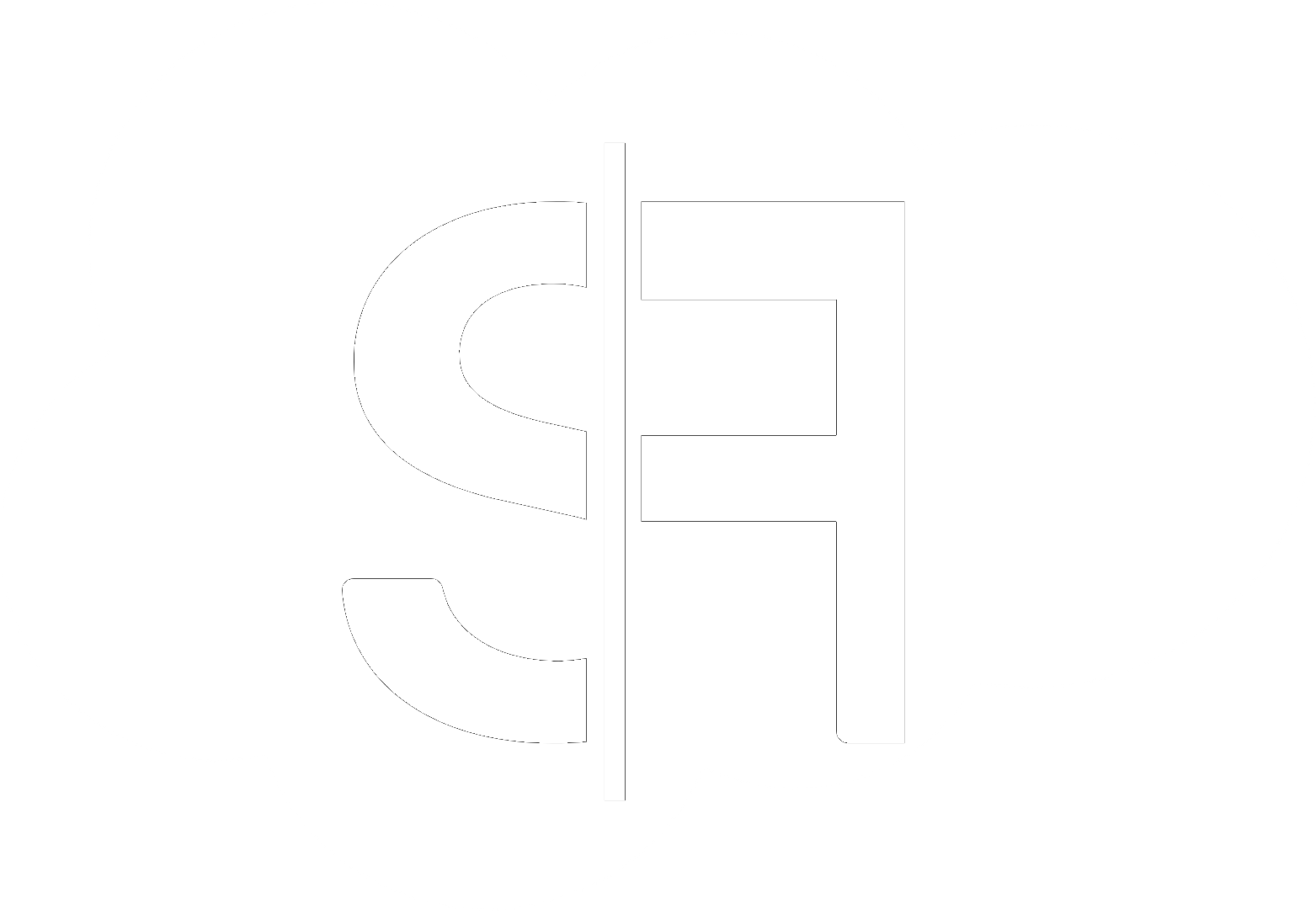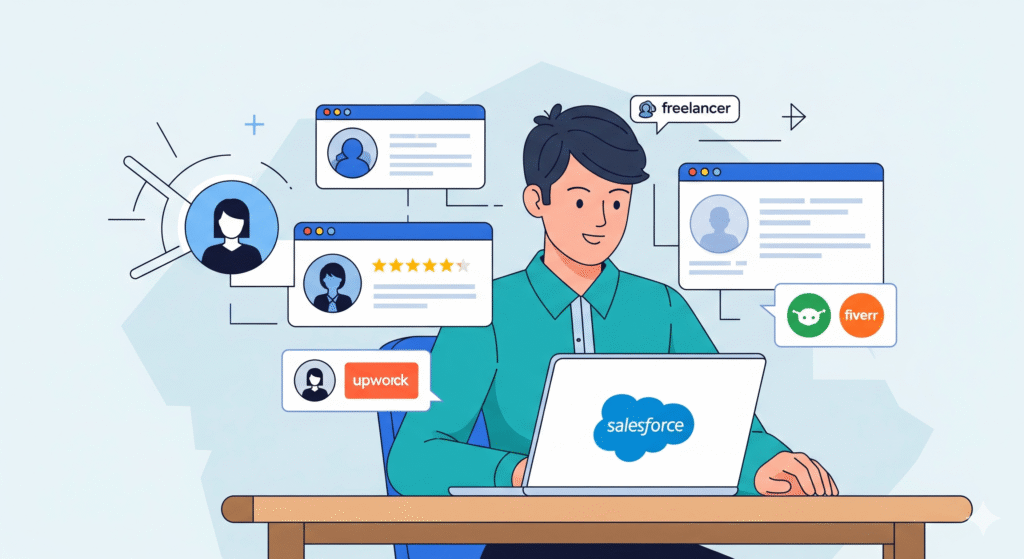How to Use Custom Labels for Multilingual Salesforce Apps
In today’s globalized business environment, reaching a diverse customer base is crucial. For Salesforce users, this often means needing to support multiple languages within their applications. One of the most powerful and flexible tools for achieving this is by mastering **how to use custom labels for multilingual Salesforce apps**.
Why Multilingual Salesforce Apps Matter
A truly global Salesforce instance goes beyond just currency and date formats. It involves presenting your application’s interface – buttons, error messages, field labels, and even complex logic text – in the native language of your users. This not only enhances user experience and adoption but also significantly reduces miscommunication and training overhead. When users can interact with Salesforce in a language they understand fluently, their productivity and satisfaction skyrocket.
Understanding Salesforce Custom Labels
Salesforce Custom Labels are essentially text tokens that you can create and manage within your Salesforce org. They allow you to store strings of text that can be referenced from Apex code, Visualforce pages, Lightning components, validation rules, and more. The real power of custom labels emerges when you leverage their translation capabilities, making them the cornerstone for implementing **how to use custom labels for multilingual Salesforce apps**.
Benefits of Using Custom Labels for Translation
- Centralized Management: All your translatable text is in one place, making updates and consistency easier.
- Code Reusability: Avoid hardcoding text directly into your code, which is a nightmare to maintain in multiple languages.
- Simplified Updates: When a term changes, you update the label once, and it reflects everywhere it’s used.
- Scalability: Easily add new languages as your business expands globally.
Implementing Multilingual Salesforce Apps: A Step-by-Step Guide
Step 1: Creating Your Custom Labels
Navigate to Setup, then find “Custom Labels” under “Create” or “Platform Tools.” Click “New Custom Label” and define:
- Label: A unique name for your label (e.g., `Account_Name_Label`).
- Short Description: Optional, but helpful for documentation.
- Name: The API name, used in code (e.g., `Account_Name_Label__c`).
- Value: The default text for the label (e.g., “Account Name”).
Step 2: Leveraging Translation Workbench
This is where the magic of multilingual functionality happens. Once you have your custom labels, you can use Salesforce’s Translation Workbench to translate them into different languages.
Accessing Translation Workbench
From Setup, search for “Translation Workbench.” Here, you can select the language you want to translate and then find your custom labels.
Translating Your Labels
For each custom label, enter the translated text for the desired language. For instance, if your default language is English and you’re translating to Spanish, you’d enter “Nombre de Cuenta” for the `Account_Name_Label`.
Step 3: Referencing Custom Labels in Your Application
The way you reference custom labels depends on where you’re using them:
In Apex Code:
String accountNameLabel = Label.Account_Name_Label;
System.debug(accountNameLabel);
In Lightning Components (Aura/LWC):
You’ll typically use the `$Label` global variable.
<template>
<h1>{!$Label.Account_Name_Label}</h1>
</template>
In Visualforce Pages:
<apex:page>
<h1><apex:outputText value="{!$Label.Account_Name_Label}" /></h1>
</apex:page>
In Validation Rules:
You can directly reference labels within validation rule error messages.
Best Practices for Using Custom Labels
To ensure your multilingual Salesforce apps are robust and easy to manage:
- Be Descriptive: Use clear and concise names for your labels.
- Translate Consistently: Maintain the same terminology across your organization.
- Consider Localization: Beyond direct translation, think about cultural nuances, date/time formats, and currency.
- Regularly Review: Periodically check your translations for accuracy and relevance.
- Document Everything: Keep a record of your labels and their translations.
When to Seek Expert Help
While mastering **how to use custom labels for multilingual Salesforce apps** is achievable, complex multilingual requirements or large-scale international deployments can be challenging. If you’re building a sophisticated global Salesforce solution or need assistance with intricate translation strategies, consider consulting with Salesforce experts. At Sflancer, we offer comprehensive services to help you tailor your Salesforce org for global audiences. You can contact us to discuss your specific needs or explore our range of Salesforce services.